Description
CBMS Import for BOM, Sales, Purchase, Invoice, Inventory, Payment, Picking, Product and Customer using csv/xls
Importing Multiple data is time consuming and problematic area as CBMS user use many apps to import different data, there are chances where you may have un even sequences of data if you are using multiple apps for data import. Now with this app you can import all your data such as sales, purchase, invoice, inventory, products and so on . . . . very easily, which reduces time, efforts and issues during data import from multiple modules of CBMS. This module will help user to easily creating bunch of records in sales, invoice, purchase, inventory, payment, picking, products and customers by importing csv and xls file in CBMS.
This module will provide with below features
- Import Sales Order
- Import Products
- Import Customers
- Import Suppliers
- Import Purchase order
- Import Inventory
- Import Bill of Materials (BOM)
- Import Shipment / Delivery Order
- Import Customer invoice
- Import Supplier invoice
- Import Customer Payment
- Import Supplier payment
- Import Journal entries
- Import Bank Statement
- Logs to track the missing records not imported
Import Sales Order / Order line
(1) Click on Sale button It will navigate you to sale page.
(2) Click on import sales it will help to import the sales order with csv/xls file

(1) select file type as XLS in this example
(2) Select in which state you want to import order can be in quotation or confirm
(3) select sequence type
(4) click on upload your file button and attach the file you want to upload
(5) You can select the operation to create or skip if product not found in system and available in xls file.

XLS file format sample which will help to import the sales order

Here it can been that product was not available in system and we selected operation as create so it created the product with same name.

As per the xls sheet order is imported with taxes, in the below screnshot

Now will take example of csv format
(1) select file type as CSV
(2) Select in which state you want to import order can be in quotation or confirm
(3) select sequence type
(4) click on upload your file button and attach the file you want to upload
(5) You can select the operation to create or skip if product not found in system and available in xls file.

CSV format template

As Skip was selected that if product not found in system dont import in the system, for that logs can be maintained

Import Products
(1) Click on Sale button It will navigate you to sale page.
(2) Click on import Product it will help to import the product with csv/xls file

There are 2 options to import the products via xls / csv now will use xls format to import

Template for importing the products with detail fields as per the standard are added in the template

Imported the products with xls format product got created with all fields added in the xls template




There are 2 options to import the products via xls / csv now will use csv format

Template for importing the products with detail fields as per the standard are added in the template

Imported the products with xls format product got created with all fields added in the csv template

Import Partner
(1) Click on Sale button It will navigate you to sale module.
(2) Click on import Partner it will help to import the customers and suppliers with csv/xls file

While importing partner there are options via csv/xls now will use as xls to import partner

Template for importing the partner with detail fields as per the standard are added in the template

Imported the partners with xls format partner got created with all fields added in the xls template


There are 2 options to import the partners via xls / csv now will use csv format

Template for importing the partners with detail fields as per the standard are added in the template

Imported the partners with csv format partner got created with all fields added in the csv template

Import Purchase Order
(1) Click on Purchase module It will navigate you to purchase module.
(2) Click on configuration and than import purchase order and it will open the wizard to import purchase order

(1) select file type as XLS in this example
(2) Select in which state you want to import purchase order it can be in Draft or confirm
(3) select sequence options
(4) click on upload your file button and attach the file you want to upload
(5) You can select the operation to create or skip if product not found in system and available in xls file.

Template file to import purchase order with all necassary fields

Purchase order got imported as per the template and the options selected in the wizard

Now will import the purchase order with csv format with other options which are available

Template file to import purchase order in csv format

Purchase order got imported as per the template and the options selected in the wizard

Import Inventory
(1) Click on Inventory module It will navigate you to inventory module.
(2) Click on Master data and than import inventory and it will open the wizard to import inventory

There are 2 options to import the inventory via xls / csv now will use csv format, if create option is selected it will create the product if not found in system while importing inventory

Template to import inventory with Barcode, Code and Name, in template you can replace the column name if you want to import via barcode, code and name as per the options selected

Imported the inventory with xls format inventory adjustment got created with all fields added in the csv template


There are 2 options to import the products via xls / csv now will use xls format, now will operation to skip the product if not found in system while importing the inventory

As we selected operation as Skip so product was not available in system while importing inventory so it skipped and shown in logs why it didnt imported

Import Bill of Materials (BOM)
(1) Click on MRP module It will navigate you to MRP page.
(2) Click on configuration and than import BOM it will help to import the BOM with csv/xls file

(1) select file type as XLS in this example
(2) Import product can be done by Name, barcode and code. In template change the column accordingly
(3) BOM can be created or update if already exists in system
(4) Operation can create or skip it.
(5) You can select the operation to create or skip if product not found in system and available in xls file.

Template for importing the BOM with detail fields as per the standard are added in the template

As selected option was create so now product not exists in system

After importing BOM now products are also created in CBMS



Now will have csv format for importing BOM with update of BOM as selected so it dont create and update existing BOM.


As we have selected as operation as Skip so it shows in logs that is been not imported or updated as product was not available in system

Import Shipments / Delivery Order
(1) Click on Inventory module It will navigate you to inventory module.
(2) Click on Operations and than import shipment/delivery order it will open the wizard to import shipment/delivery

(1) select file type as XLS in this example
(2) Select the sequence as default of CBMS ODOO or file sequence need to be imported
(3) Import stage to create in Draft or validated
(4) Operation can create or skip if product or partner is not available in system

Template for importing the shipment/delivery order with detail fields as per the standard are added in the template

Delivery order is been created from the template which is been fulfiled

Now will import picking with csv format with options as per required

Imported the Picking with csv format with state as draft

Import customer/supplier invoice
(1) Click on Accounting module It will navigate you to accounting module.
(2) Click on Configuration than on import invoice which will help to import invoices

(1) select file type as XLS in this example
(2) Type as customer invoice
(3) Sequence options to be as system or xls to be imported
(4) Accounting options use from product category or use mentioned in file
(5) Import product with Barcode, code or Name it be change in template from which options needs to be imported
(6) Invoice stage can be in draft or validated
(7) Operations to create the product if missing in system and added in file.

Template for importing the invoices with detail fields as per the standard are added in the template

Here customer invoice got imported as per the template file.

Now will have csv format import of Supplier invoice with all options highlighted in screenshot

As taxes was not in system and skip operation was selected so it shows in log that taxes are missing.

Created new options in wizard and create supplier invoice

Import Payment
(1) Click on Accounting module It will navigate you to accounting module.
(2) Click on configuration than import payment which will help to import payments

(1) select file type as XLS in this example
(2) Payment to customer or supplier
(3) State can be Draft or posted as required
(4) Operation can create or skip as required

Template for importing payments

Payments got imported as per the template as options selected

Now with csv will import supplier payments with options required

Supplier payment got imported as per the options selected

Import Journal entries
(1) Click on Accounting module It will navigate you to accounting module.
(2) Click on configuration than import journal entries which will help to import journal entries.

(1) select file type as XLS in this example
(2) Import state as Draft or Validated
(3) Sequence option can be file or system sequence
(4) Operations can be created or skip if partner not found

Template for importing Journal entries

As per the template and options selected in wizard journal entries are imported

Now will have csv format to import journal entries

Template for importing Journal entries with csv format

Import Bank Statement
(1) Click on Accounting module It will navigate you to accounting module.
(2) Click on configuration than import bank statement which will help to import statements

(1) select file type as XLS in this example
(2) State can be Draft or posted as required
(3) Operation can create or skip if partner is not available in system as required

Template file for importing bank statement

As per the template and options selected in wizard bank statements are imported


Now will have csv format to import Bank statement

Template for importing Bank statement with csv format

Maintain logs for what is been skipped or not imported from the template is been prepared which can be seen Sales -> Generic Logs -> Generic import logs

Free support for 90 days
Contact Us for any problem for CBMS Magento connector
You will be provided with Free support for 1 year in case any bugs or support while installing and testing the module. Free updates of modules for 1 year for the client who have purchased our connector.
Get Free CBMS Consultancy
Our team at CBMS is not only bound to provide support for this particular app. Incase of any other issues related to CBMS or Magento you would like to discuss feel free to connect with us via email – info@cbms.ng. We ensure you proper CBMS Consultancy for the development of the solution.
About CBMS :
CBMS is an official CBMS partner completed more than 50+ CBMS projects across the globe. Quality is key of our coding and we follow strict rules on CBMS Standard coding ensuring every module is bug free. At GlobalTeckz we specialize in providing ERP implementation using the best of industry methodology that ensures successful ERP implementation. Be it manufacturing trading or eCommerce industry our resource thrive to make every project success for our clients.
If you feel that this module (CBMS Magento Connector) can be helpful for your business feel free to email us on sales@cbms.ng or raise a ticket on support

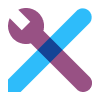
Reviews
There are no reviews yet.