Description
Supported :
Enterprise
Community
CBMS.sh
Multiple Branch/Unit(operation) Management with POS CBMS Apps for Single Company
Do you have multiple unit for single company? Do you want them to works as separate entity inside the company? Here you go, This multiple branch management CBMS apps helps users to make different branches for single company with multi branch concept which works same as multi-company environment.
Also Don’t worry about the access rights too, We have added branch user/manager roles inside the CBMS module, Branch user can only access records of its specific branch and Branch manager can see records of all Branches.
Branch functionality added to Sale Order, Purchase Order, Invoice/Billing, Accounting, Warehouse, Products and Point Of Sale etc.
You can also manage multiple branch with multi company environment. For each company you can add several branches also multi company rules is already applied on branch object, so if user don’t have access of company then that user can’t have access of branch of that specific company.
Multi branch CBMS apps works for both community and enterprise edition with all generic application like contact, product, sales, purchase, warehouse,billing, accounting , point of sale etc.We have other separate apps available for Manufacturing,Projects, Subscription, Helpdesk etc, you can see that on CBMS store and If you can’t see it contact us, we will help you on that.
If you are using CBMS enterprise edition and don’t want to use specific application i.e POS , then don’t worry we will simply remove that dependency for you without any extra cost.
looking for Multiple Branch Accounting Enterprise Reports Apps, please check below module link
Financial Reports For Branch -Enterprise Edition CBMS Apps.
Looking for Multiple Branch Accounting Community Reports Apps,please check below module link
Multiple Branch Accounting Community Reports CBMS Apps.
Features

Multi Branch Concept.
It allows you to create Multiple Branch/Unit, Working as multi branch concept same as CBMS’s multi company environment.

Complete Workflow for Branch.
Branch functionality added to Sales, Purchase, Invoice, Warehouse and POS, Access group created for branch manager and branch user with specific branch.
Create Multiple Branch
You can create multiple branch from Settings > Users > Branch.

Assign Branch User
You can assign a branch for which specific user is belongs.

Branch On Customer
User can set customer for specific branch by selecting branch on customer.

Branch On Product Template
User can set branch on product template, selected branch on product template will automatically added to product variant.

Branch On Product Variant

Branch on Point of Sale Flow
POS Branch Configuration
User can set allowed pos branches on Point of Sale > Configurations > Point of Sale menu and this allowed pos branches only available to select for pos.

Branch on Session
On point of sale login user’s branch will be pass in the POS session.

Branch on POS Order
On point of sale order branch will set based on session used to create pos order.

User can also group by point of sale order using “Branch” filter.

Branch on POS Receipt

Branch on POS Payment

Branch on POS Bank Statements

Branch on Journal Entry

Branch on POS Picking

Branch on POS Analysis Report

Branch on Sales Flow
Branch on Sales Order
While creating sales order user who is currently login, branch of the user is set as branch to the sales order and warehouse shipment address is also set according to selected branch.

Group By Branch
User can see created records of sale order group by branch using “Branch” filter. User can also find this branch filter in Purchase Order, Invoice, Incoming Shipment/Delivery Order, Account Bank Statement, Account Payment and Point Of Sale.

Branch Sales Analysis Report
User can see sales analysis report based on branch.

Branch on Delivery Order
While Quotation get confirmed generated picking(delivery) will have same branch automatically set based on Sales Order.

Branch on Stock Analysis Report
You can see stock move analysis report based on branch.

Branch on Invoices
While quotation get confirmed generated picking(delivery) will have same branch automatically set based on Sales Order.

Branch on Journal Entry
After Validate invoice, Selected branch of the invoice will automatically set on journal entry.

Branch on Account Payment
Selected branch of the invoice will automatically set on account payment.

Branch on Journal Items
After clicking on journal items smart button, You can see journal items with automatically selected branch.

Branch Invoice Analysis Report
User can see invoice analysis report based on branch.

Branch on Purchase Flow
Branch on Purchase Order
While creating purchase order user who is currently login, branch of the user is set as branch to the purchase order.

While creating purchase order warehouse picking address is set according to branch which is selected.

Branch Purchase Analysis Report
User can see purchase analysis report based on branch.

Branch on Picking
While RFQ(purchase) get confirmed generated picking(shipment) will have same branch automatically set based on RFQ.

Branch On Vendor Bill
While bill created from the purchase order selected branch of the purchase order will automatically set on bill.

Branch on Journal Entry
After Validate vendor bill, Selected branch of the bill will automatically set on Journal Entry.

Branch on Account Payment
Selected branch of the bill will automatically set on Account Payment.

Branch on Journal Items
After clicking on Journal Items smart button, You can see Journal Items with automatically selected branch.

Branch on Warehouse Flow
Branch on Warehouse
User can also define branch in the warehouse and all the technical fields are set according to the branch.

Branch on Warehouse Locations
In warehouse locations you can also set branch.

It display warning if you select different branch on location than warehouse.

Automated(Real Time) Inventory Valuation
If you set Automated(Real Time) Inventory valuation for your inventory setup then generated stock accounting entry will also have same branch will be linked which used to print financial statement properly with branch filter.

Branch On Bank Statements
While creating Bank Statements you can also show branch details in it.

Branch on Journal Entry
After validate Bank Statements you can also see branch details in the journal entry of it.

Free Support
You will get 90 Days free support incase any bugs or issue (Except data recovery).
At CBMS TECHNOLOGIES LTD we offer end to end solution for CBMS services. Which includes analysis & consultation on the workflows and integration part. Please note that You’re not allowed to distribute this module after purchase! Incase of any question regarding this module feel free to email us on ticket@mycbms.com or raise a ticket on support.














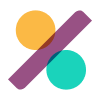
Reviews
There are no reviews yet.