Description
Supported :
Enterprise
Community
Odoo.sh
Point of Sales with Customer Credit Payment Management CBMS ODOO apps.
If you are using a POS and want to assigned Credit to your customer then this will be the good module for use. By using this module you can easily add/update credit of your customer . This credit can be used as Payment on time of POS payment which special POS credit journal. Customer credit can easily shown on each customer on POS screen , So don’t need to go back and check each customer’s credit, When any order made that customer’s credit will shown in front of cashier. So easily choose whether wants to pay from Credit (partially or fully) or pay from card/cash (normal payment method of CBMS ODOO).
This CBMS ODOO apps allow assigned customer credit facility in CBMS ODOO Point Of Sale. This CBMS ODOO module is complete features of customer credit management system for POS which manages the credit balance, pay orders and bill using credit amount, buy credit.Accounting entries managed properly Whenever credit amount use for payment or buy credit balance as well as when first time balance allocated as credit.
Looking POS Customer Credit Payment with Offline Mode, please check below module link
POS Customer Credit Payment with Offline Mode CBMS ODOO App.
Looking Internal Credit Management CBMS ODOO App, please check below module link
Internal Credit Management CBMS ODOO App.
Looking Website Customer Credit Management CBMS ODOO App, please check below module link
Website Customer Credit Management CBMS ODOO App.
Features

Add/Update credit amount of customer.
You can easily add/update credit amount of each customer by using Credit details menu under sales.

Pay order from multiple payment method.
Customer can pay order from multiple payment method together when using Credit payment option.

Credit amount with journal entry.
Journal entry has been generated with credit payment option as its generated with default CBMS ODOO POS.

Pay fully or partially POS order.
You can Pay fully or partially Generated POS order by using his/her credit easily.

Automatically updated credit amount.
When Customer used credit amount. That credit limit of particular customer will be automatically updated.

Create Full/Partial Invoice.
You can create full or partial invoice using credit amount in POS.
Spanish Translation Available
Payment Methods
Create a new payment method and enable “POS Credit Journal” for credit payment.

Credit Journal Configuration
Create a new credit journal in accounting and enable “POS Credit Journal” for payment.

Credit Detail Menu
From Sales > Credit Menu you can add credit for customer.

Credit Button on Customer
View Smart button in customer Form view which shows how much credit available for that customer.

Updated Credit History
Customer’s credit history will be display under “Update Credit History” tab.

Update Credit Payment with Accounting Entry

When you click on “Update With Accounting Entry” button, one wizard will open in which you need to add credit amount and select payment journal.

View Smart button in customer form view, which shows how much credit available for that customer after add credit amount from accounting entry.

Updated Credit History With Accounting Entry
Credit entry details with accounting entry display under “Update Credit History With Accounting Entry” tab.

Payment Entry in Accounting
Customer’s created accounting credit payment will be display here.

Payment Entry Form View

POS – Customer View
In Point Of Sale, see customer’s credit details.

Credit Payment Configuration
When Full Amount(without credit) is selected, Invoice will be generated for full Order Amount.





User can see updated customer credit history.

When Partial Amount(with credit) is selected, Invoice will be generated for partial Order Amount which is not paid by credit







No Customer Error: We can not use credit payment option if there is no customer selected. It will be raise Error popup.

Credit Availability : Customer should not pay more than its credit availability and not more than order amount.

No Product Error : if product is not selected then It will be raise Error popup in POS.

Free Support
You will get 90 Days free support incase any bugs or issue (Except data recovery).
At BrowseInfo we offer end to end solution for CBMS ODOO services. Which includes analysis & consultation on the workflows and integration part. Please note that You’re not allowed to distribute this module after purchase! Incase of any question regarding this module feel free to email us on ticket@browseinfo.in or raise a ticket on support.

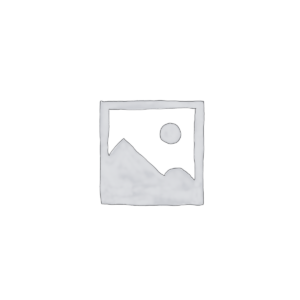













Reviews
There are no reviews yet.