Description
Supported :
Enterprise
Community
CBMS.sh
Global Dynamic Export Excel Reports For all Application CBMS Apps
If you are using any ERP system, In end of day you will require reports of different sort, in order to keep track of things.
We have specially for CBMS ODOO this dynamic CBMS apps which can print report in excel data in for all applications in CBMS,
I mean sales, CRM, HR, Accounting you can select object and field you want to export you will get it in CBMS,
This features make the module super useful, If you can export report in customize manner what else you need, This module turn out to very resourceful, Please check out few example we have given.
Multi Language Translation Available
We have added Translation using google translate for English (US), Arabic, French / Français, Spanish / Español and Dutch / Nederlands, if you want to change translation terms or add new translation provide us translation, we will add that without any cost.





Features

Dynamic Object report generation.
We can use this module on any object of CBMS ODOO to print the data with selected field. We can also configure the template of the Report.

View well formated large data.
The core functionality of this module is to produce excel report for any object of CBMS ODOO. You can select the fields you want to display on the excel report and get the data in well formated excel sheets.

Custom styles in reports.
For a well formated data you have to give attractive style to the data so from this module you can pick any style and color for your company details, header of reports and the total field details.
Total of integer and float fields in footer of report.
If you want to dispaly the total of integer and float fields you can do it by configuring the template and can have the total of fields with specific style.

Group By Selected Field.
If you want to Group By some data with specific fields, Now it’s possible in excel reports. You can Group By selected fields.

Company and header details in report.
If you want to dispaly the company details with specific style and color you can show it by specifying the style for the header and company details in the template.

You can select submodel to print it’s report.
Print Submodel with model means you can also able to print one2many records inside the model, as you on image you can select submodel on the configuration. i.e you can able to print order line from sales and purchase. invoice lines from invoice.

Record Per Sheet.
If you want to display report as per sheet wise, So you can also print report as per sheet.
How to configure excel report template style and the configuration of report details.
From Settings > Technical > Generic Excel Report Configure you have to select on which module you want to print excel report and with which template you want to print it..

From setting > Technical > Generic Excel Report > Template Configuration you have to select which template you want to apply on this report. in first tab you can define style of font of company details.

If you want to apply different format for the header you can specify this by this tab.

If you want to apply different format for the footer you can specify this by this tab.

Printing Excel Report
Once you define template for the particular object you can see the action of printing that excel report in actions of that object.

After click on the print action of the related module you can see the wizard from which you can download the excel report.

Print excel report for sale order object.

Sale order object excel report as per sheet.

Here is an example of Excel Report for Account Invoice Report.

Account Invoice object excel report as per sheet.

Here is an example of Excel Report for Point of sale Report.

Here is an example of Excel Report for Delivery Orders Report.

Print excel report for purchase order object.

Here is an example of Excel Report for Journal Items.

Here is an example of Excel Report for Bill of Material.

Here is an example of Excel Report for Employee Attendance.

Here is an example of Excel Report for HR Payslip.

Here is an example of Excel Report for Project Task.

Project Task object excel report as per sheet.

Group by the data of customer by the city he/she belong to.

Here is an example of Excel Report for Bill of Material.

Installation Guide
Before installing this module you have to install following packages in your system.
1.sudo pip install xlrd
2.sudo pip install xlwt
OR
1.sudo apt-get install python-xlrd
2.sudo apt-get install python-xlwt
Free Support
You will get 90 Days free support incase any bugs or issue (Except data recovery).
At CBMS TECHNOLOGIES LTD we offer end to end solution for CBMS services. Which includes analysis & consultation on the workflows and integration part. Please note that You’re not allowed to distribute this module after purchase! Incase of any question regarding this module feel free to email us on ticket@mycbms.com or raise a ticket on support.














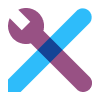
Reviews
There are no reviews yet.